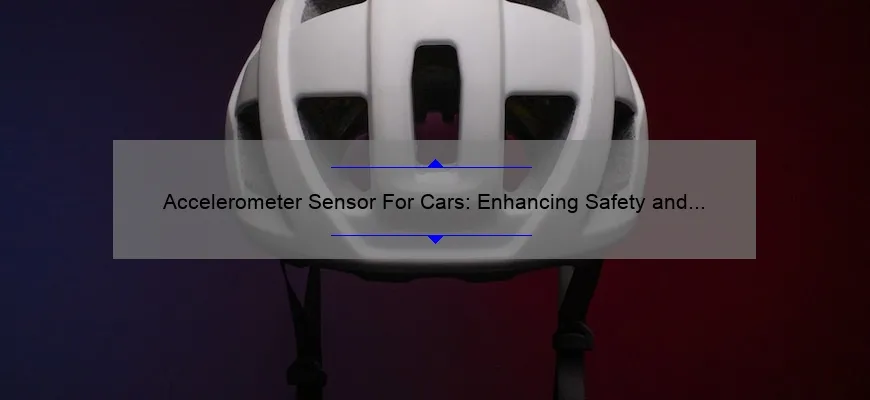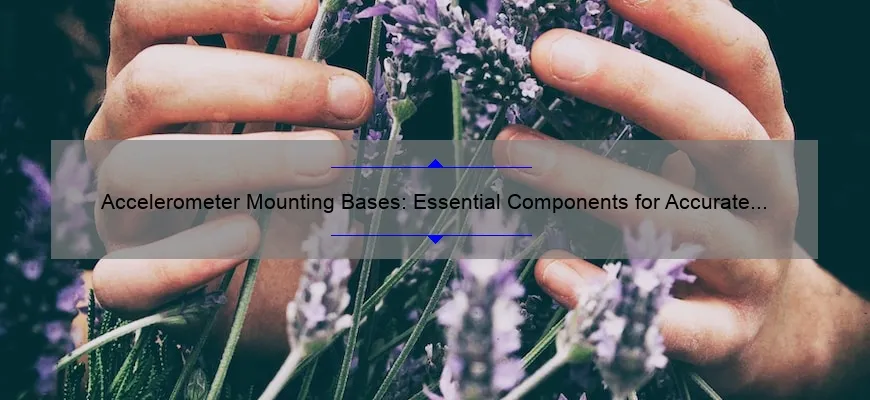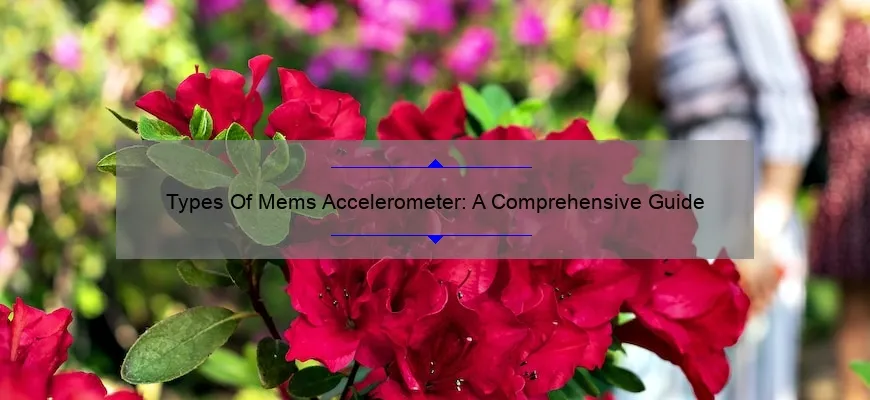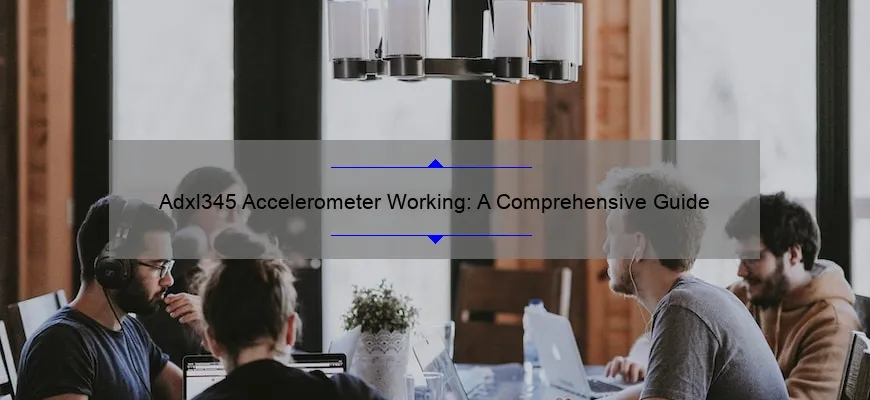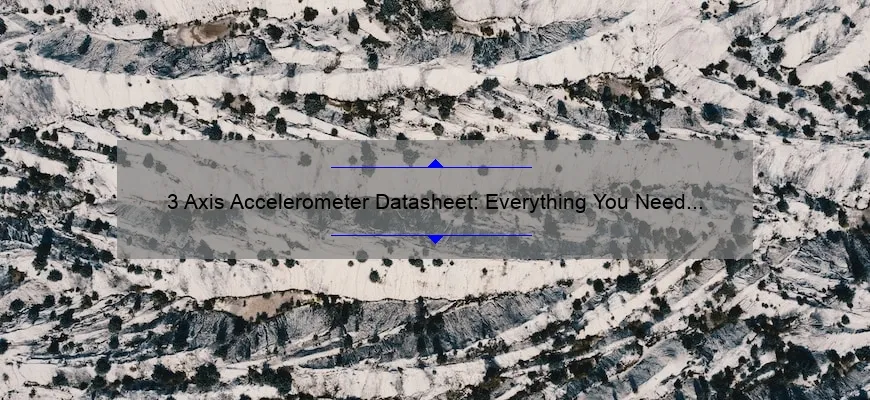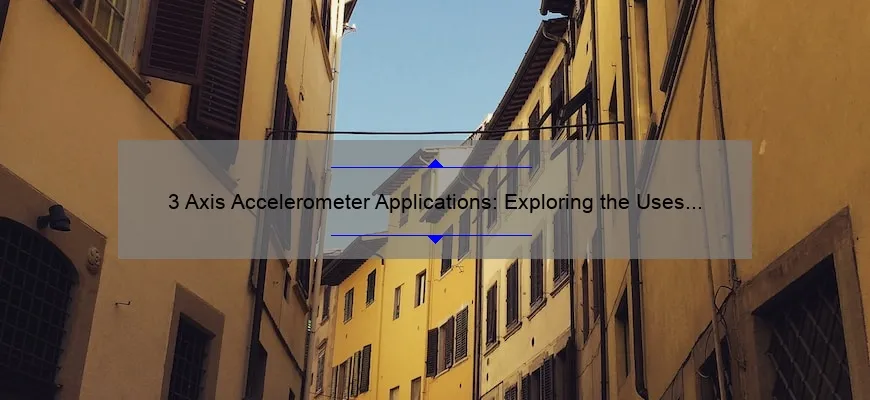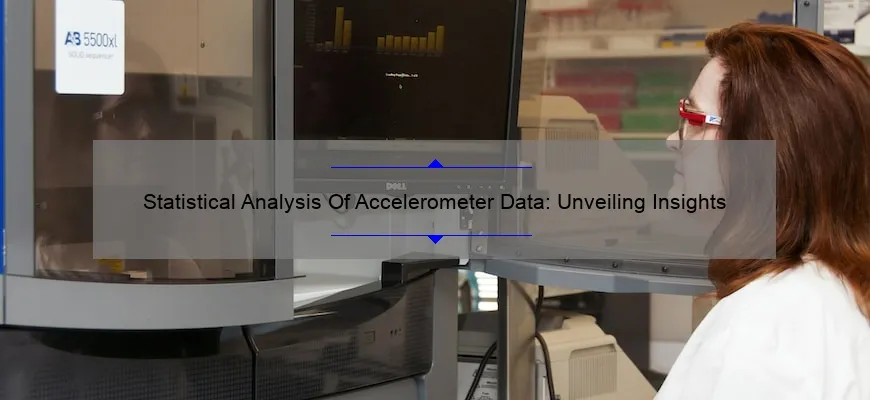Short answer: Arduino 101 gyroscope
Incorporating digital MEMS gyroscope sensors, the Arduino 101 is capable of measuring angular velocity and orientation. The device allows for real-time data processing and can be programmed through a variety of software platforms.
How to Use Arduino 101 Gyroscope for Precise Motion Tracking
The Arduino 101 is a powerful microcontroller that has revolutionized the world of electronic prototyping. Among its many features, one of the most useful is the built-in gyroscope. This tiny sensor can accurately detect movement in three dimensions and provide precise motion tracking for all kinds of applications.
But how exactly do you make use of this amazing technology? In this article, we’ll explore how to use the Arduino 101 gyroscope for precise motion tracking.
Step 1: Setting up your tools
To get started, you’ll need an Arduino 101 board, a breadboard, some jumper wires and a computer with the Arduino IDE installed. Once you have everything ready, connect your board to your computer using a USB cable and open up the IDE.
Step 2: Understanding gyroscopes
Before we dive into writing code, it’s important to understand how gyroscopes work. A gyroscope is essentially a spinning wheel that resists being turned or moved when set into motion. When an external force is applied to it (such as when a device moves), its resistance causes it to produce an output signal that can be used to measure the direction and speed of movement.
In practical terms, this means that by measuring changes in the output signal from our gyroscope sensor over time, we can track precisely how a device is moving at any given moment.
Step 3: Reading gyroscopic data
Now that we know what a gyroscope does, let’s focus on reading data from our Arduino 101’s onboard sensor. To do this, we will utilize a library called CurieImu.h which contains functions for reading raw accelerometer and gyroscopic data.
Here’s some simple code showing how this can be achieved:
“`c++
#include
void setup() {
CurieIMU.initialize();
}
void loop() {
sensors_event_t event;
CurieIMU.readGyro(&event);
float gyroX = event.gyro.x;
float gyroY = event.gyro.y;
float gyroZ = event.gyro.z;
}
“`
This code initializes the onboard gyroscope sensor and reads its X, Y, and Z-axis data into float variables.
Step 4: Calibrating your gyroscope
Now that we’re able to read data from our gyroscope, it’s important to make sure that this data is as accurate as possible. Gyroscopic sensors can be affected by a variety of factors such as vibration or temperature changes, so it’s crucial to calibrate them before use.
The good news is that Arduino 101 has a built-in calibration procedure for its onboard sensors. To use this feature, simply add the following call to your setup() function:
“`c++
CurieIMU.autoCalibrateGyroOffset();
“`
This will invoke the auto-calibration routine which takes about 10 seconds to complete. Once calibrated, you are ready to start using your gyroscope for motion tracking.
Step 5: Implementing motion tracking
Step-by-Step Guide to Programming Your Arduino 101 Gyroscope
If you’re looking to add a bit of motion sensing tech to your next project, the Arduino 101 Gyroscope is a great piece of hardware to consider. But just like any other piece of technology, it can be intimidating to dive in and start programming it.
Thankfully, we’ve put together a step-by-step guide that will help you get started with programming your Arduino 101 Gyroscope in no time.
Step 1: Set up Your Environment
The first thing you need to do is set up your programming environment. There are two main options here: using the online Arduino Create editor or downloading the traditional Arduino IDE onto your computer.
Once you have either option ready, connect your Arduino 101 board via USB cable and select “Arduino/Genuino 101” in the boards menu. You’ll also need to select “CurieIMU” under tools>Manage Libraries.
Step 2: Add Your Code
To start working with your gyroscope, you’ll need some code! In this case, we’ll be working with CurieIMU.h library functions. First off, add #include at the top of your sketch file so that these functions become available. Then define which pins on your board will be used to reference each degree of freedom (DOF): x-axis pitch (A0), y-axis roll (A1), and z-axis yaw (A2).
Next up is reading raw values from each DOF by calling sensorData(&ax,&ay,&az,&gx,&gy,&gz); where “ax” means raw acceleration value for X axis; “az” means raw acceleration value for Z axis; “gx” means raw angular velocity for X axis; “gz” means raw angular velocity for Z axis. With these readings collected it’s possible take real-time analysis based on this data such as outputting critical user feedback information.
Step 3: Add Calibration
Raw values are one thing, but to get the most accuracy from your gyroscope, you’ll want to calibrate it. This involves taking a reading of each DOF while the sensor is stationary, then subtracting those values from readings when it’s in motion.
To perform calibration on a static system use the following code:
void GyroInit(void) {
float angx = 0;
float angy = 0;
int16_t ax, ay, az, gx, gy, gz;
for (int i=0;i<200;i++) {
// Start by reading raw accelerometer & gyro scelerometer data
CurieIMU.readMotionSensor(ax, ay, az,gx, gy, gz);
angx += -(atan2(ay,(float)sqrt(ax*ax+az*az)))*RAD_TO_DEG; // Roll
angy += (atan2(ax,(float)sqrt(ay*ay+az*az)))*RAD_TO_DEG; // Pitch
Frequently Asked Questions about Arduino 101 Gyroscope: Everything You Need to Know
As a beginner in the exciting world of Arduino 101 Gyroscope, you may have some unanswered questions about this popular tool. Fear not, as we’ve compiled a list of frequently asked questions to help you navigate your way around the Arduino 101 Gyroscope!
1. What is an Arduino 101 Gyroscope?
An Arduino 101 Gyroscope is an electronic device that uses sensors to detect and measure changes in the orientation or rotation of objects. It consists of a circuit board and a small microcontroller that processes sensor data and communicates with other devices.
2. How does an Arduino 101 Gyroscope work?
The gyroscope measures angular velocity using tiny electromechanical sensors called gyroscopes. These sensors consist of tiny vibrating disks that move in response to rotational movement. The movement generates electrical signals which can be measured by the microcontroller on the Arduino board.
3. What are some applications for an Arduino 101 Gyroscope?
Arduino 101 gyroscopes are commonly used in robotics, drones, virtual reality devices and electronic toys among others that require precise orientation data reading from user’s movements.
4. Can I use an Arduino 101 Gyroscope with other hardware platforms?
Yes! The beauty of the open-source nature of the arduino community means that people can combine equipment to create custom control systems as long there’s no hardware issues experienced.
5. What skills do I need to use an Arduino 101 Gyroscope?
You must have basic coding knowledge like (C++, Python etc) plus electronics knowledge like how circuits work/reading circuit schematics.
6. Do I need any special tools or software to get started with my own project involving Arduino 101 gyroscope?
There are several free softwares available such as Fritzing , CircuitMaker or Eagle CAD along with necessary compiler(similar to IDEs)
7.What kind of sensor output signal does my particular brand/model produce?
Make sure you check into manufacturers datasheet or on stackoverflow/arduino forums to better understand the signal output format and important calibration tips.
In conclusion, Arduino 101 gyroscope is a tool that’s perfect for anyone interested in IoT development! By mastering the use of Arduino 101 Gyroscopes, you’ll be able to build amazing projects. So don’t hesitate any longer; go ahead and dive into the exciting world of Arduino 101 Gyroscope with confidence!